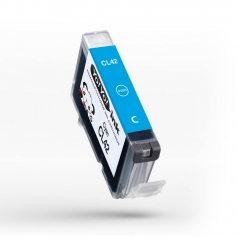Canon CLI-42 Ink Compatible Cartridge – Magenta
Compatible Brand:
Canon
Status: In Stock
1 Ink Cartridge
High Yield
1 Magenta
- Check My Printer Compatibility
- These are compatible high yield ink cartridges at a fraction of traditional OEM cartridges. Get more bang for the buck.
- We utilize smart chip technology so you can easily track ink levels.
$10.00
- 36 Months Shelf Life
- 2 Year Warranty
- Easy to Install
- 1-855-969-6465
Canon Pixma Series
Canon CLI-42 Compatible Magenta Ink
The compatible Canon CLI-42 ink cartridge set from YoyoInk delivers premium-quality photo prints and excellent longevity for beautifully printed works.
Product Specification
| Printer Brand | |
|---|---|
| Color | Magenta |
| Part Number | |
| Pack | Single Pack |
| Cartridge Yield Type | |
| Product Type | Ink Cartridge |
| Condition | Compatible |
How to Replace CLI-42 Ink Cartridges
- Connect your Canon printer to a power supply and press its Power button to turn on the device.
- Lift open the printer’s Top Cover, followed by its Ink Cover. This action will set the Ink Holder to the proper ink cartridge replacement position.
- Take out the Old Cartridge from the Canon printer.
- Ready the New Replacement Cartridge by removing its plastic sheet and Orange cap.
- Put the New Cartridge into the empty slot. Press it down gently and make sure it locks firmly into place.
- Repeat the same steps for each other, Ink Colors.
- Close both the Top Cover and Ink Cover and wait for your printer to initialize. You can now print again!
Learn more about Canon CLI-42 cartridge replacement on this video:
Canon Pixma Series
Canon CLI-42 Compatible Magenta Ink
The compatible Canon CLI-42 ink cartridge set from YoyoInk delivers premium-quality photo prints and excellent longevity for beautifully printed works.
Product Specification
| Printer Brand | |
|---|---|
| Color | Magenta |
| Part Number | |
| Pack | Single Pack |
| Cartridge Yield Type | |
| Product Type | Ink Cartridge |
| Condition | Compatible |
How to Replace CLI-42 Ink Cartridges
- Connect your Canon printer to a power supply and press its Power button to turn on the device.
- Lift open the printer’s Top Cover, followed by its Ink Cover. This action will set the Ink Holder to the proper ink cartridge replacement position.
- Take out the Old Cartridge from the Canon printer.
- Ready the New Replacement Cartridge by removing its plastic sheet and Orange cap.
- Put the New Cartridge into the empty slot. Press it down gently and make sure it locks firmly into place.
- Repeat the same steps for each other, Ink Colors.
- Close both the Top Cover and Ink Cover and wait for your printer to initialize. You can now print again!
Learn more about Canon CLI-42 cartridge replacement on this video:
Questions and answers of the customers
There are no questions yet, be the first to ask something for this product.




 Live Chat
Live Chat