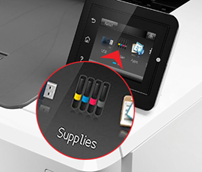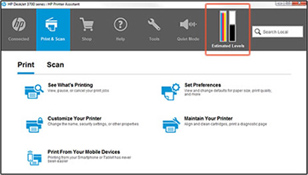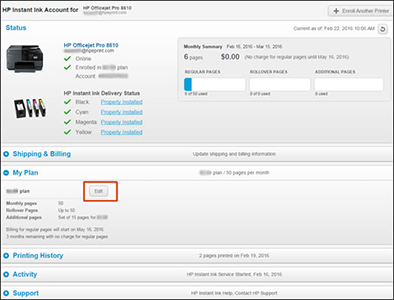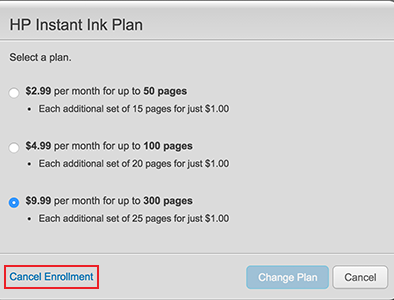HP Printer Compatible Ink & Toner Cartridge Replacements
We provide ink cartridges perfectly compatible for a wide range of HP’s line of printer models such as Deskjet, Enterprise, Envy, LaserJet, OfficeJet and many more. We guarantee accurate print from sharp black texts to vibrant photos.




 Live Chat
Live Chat









































 ?
?