Free 2nd Day Shipping on orders above $50.
Free 2nd Day Shipping on orders above $50.
Epson printers are known for their reliability when it comes to creating professional documents and high-quality photos. But as reliable as they are, they still give users a bit of a headache from time to time. One of the most common problems that you may encounter with your printer is when it suddenly stops printing after replacing one or all of its empty Epson ink cartridges.
There are many reasons why an Epson printer doesn’t print after changing its ink or even though its ink is full. Generally speaking, it’s because the Epson printer doesn’t recognize your ink cartridge or still think it’s empty. Let’s take a look at some of the most common causes of this problem and the solutions to each one of them.
With this particular Epson printer problem, the fault may lie with the printer or from its ink cartridges. When it’s the former, it can be dealt with via simple checks.
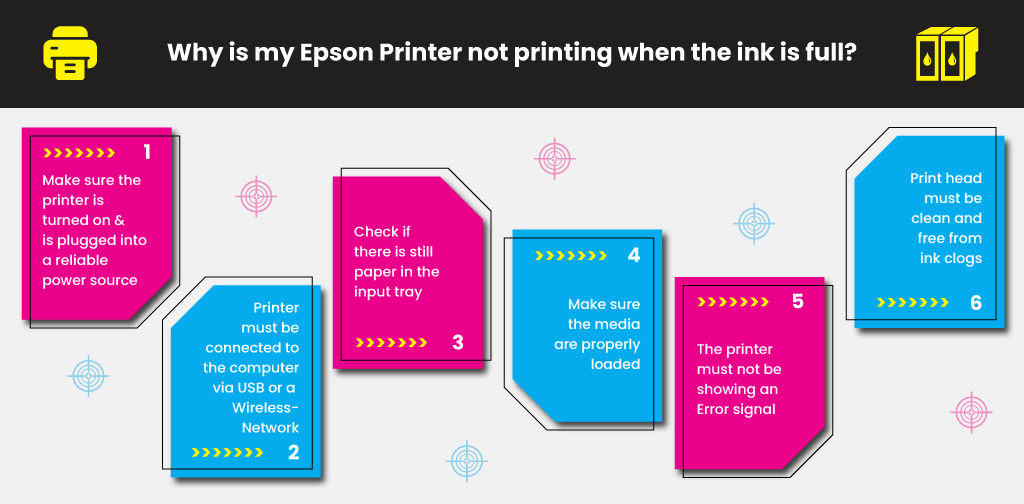
If you have completed the above steps and the issue still lingers, then it may be because there is a problem with your ink cartridges.
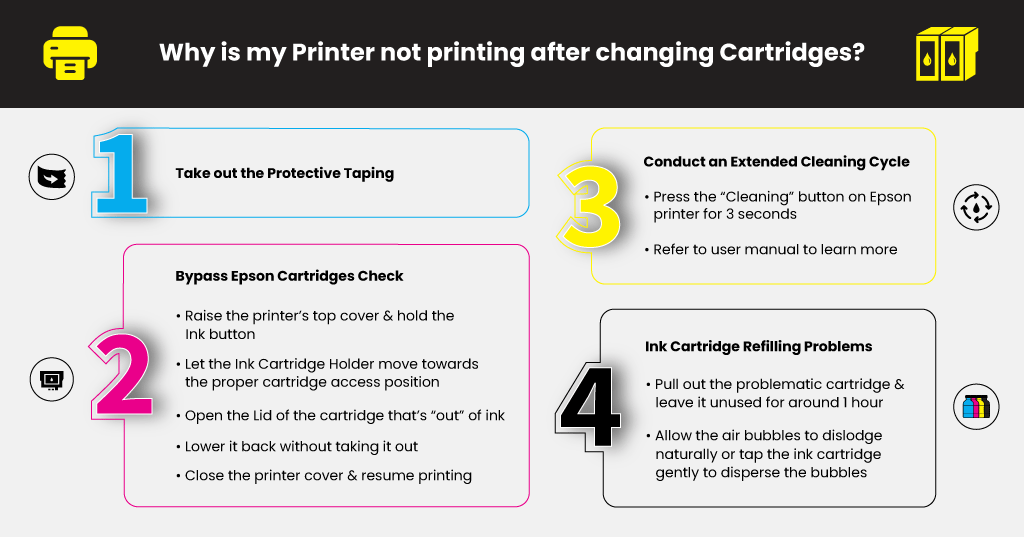
The majority of ink cartridge products come with a tiny band of protective taping that seals the print nozzle. Its main purpose is to block the nozzle, stopping ink from leaking out when the cartridge is stored or shipped. If you forget to take out the protective taping when installing the ink cartridge, the ink won’t come out from the cartridge’s nozzles. Make sure to remove this protective tape once you load a new ink cartridge in your printer to ensure smooth printing.

Your Epson printer may have failed to recognize the new ink cartridge, or its ink level system has read it as empty. For numerous Epson printer models, there’s a way to bypass this built-in ink checking system through a quick cartridge reset.
The ink cartridge reset process may differ slightly between Epson printer models. Refer to your printer’s user manual if you want to know the reset process of your printer.
Learn More
If you have stored an ink cartridge for a certain period, the ink inside its tank may have started to dry up. Conduct an extended cleaning cycle to help resolve the problem and allow the printer to recognize the ink cartridge.
Look for something that resembles a “Cleaning” button in your Epson printer and long-press it for 3 seconds. Consult the product’s user manual to learn more about conducting an extended cleaning cycle on the device. Once you have completed the cleaning cycle, try to do a test print to determine whether printing is back to normal.
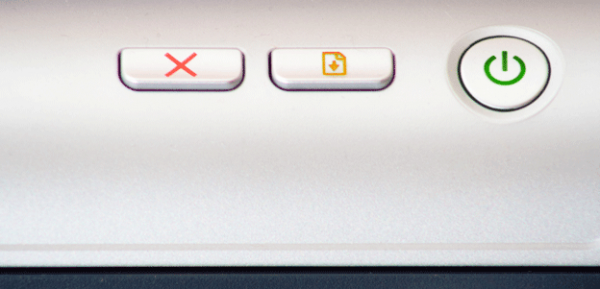
Opting to refill your ink cartridges instead of purchasing new replacements is a good way to save money and the environment. Refilling ink cartridges, though, has its fair share of challenges. If not done properly, it will result in potential problems in printing.
It would help if you made sure that the refilled ink reaches towards the bottom of the tank. To resolve this problem, remove the faulty ink cartridge and inject additional ink into the sponge via the exit hole.
Ink flow can also get disrupted or blocked due to air bubbles that form inside the reservoir. Pull out the problematic cartridge and leave it unused for around 60 minutes, allowing the air bubbles to dislodge naturally. You can also try tapping the ink cartridge gently to disperse the bubbles.
You may encounter other printing problems with your Epson printer soon. If you do, try contacting Epson’s customer support for some help or refer to the product user manual for troubleshooting tips. Try checking out our blog to learn more about common Epson printer problems and how to resolve them like fixing an Epson printer error code 0x97 and more.
Learn More
Silviano Vasquez
How do I get rid of error c ode 033001
Julia Page
This error is an indication that your printhead won’t be able to read the instruction, or switch right from left. It may be in your printer, your machine, or both a software issue. It can also be due to incorrect installation of cartridges. You can try this method to resolve the issue:
1. Turn on the printer and check if the cartridges are mounted correctly.
2. When the ink cartridge is exhausted in the printer then immediately replace it with a new one.
3. Then test the little metal clips that direct chip touch and clean the dust with a cloth as well.
4. Make sure that the cartridge chip is washed too.
5. After that reinstall the printer driver in your operating system.
Marion
Hello, my Epson printer keeps telling me that there is a paper size mismatch. I have loaded A4 paper and set printer to A4 but it still keeps telling me there is a mismatch. Please help before I tear my hair it?
Julia Page
When you add a printer, it is configured to a default paper size based on the current regional setting. If you alter your regional settings to a region that uses a different paper size, the existing printer is not automatically updated to use the new paper size. To resolve the issue:
1. Click Start, point to Settings, and then click Printers.
2. Right-click the appropriate printer, and then click Properties.
3. Click the Paper tab, and then click the paper size you want to use in the Paper Size box.
4. Click OK, and then close the Printers folder.
Donna M Glancy
Help, I have an Epson XP310. I put a new black cartridge in (Epson).
Cleaned the nozzles etc; It is set to print black. When I print from the
computer it comes out black, but when I go to make a copy its coming out blue. What the heck it worked fine the day before.
Thank You,
Donna
Julia Page
Hello Donna! You can re-check nozzle-check output as a blue color cast on prints is often caused by yellow ink not getting through in sufficient quantity.
Phil Taylor
I’ve re-filled the ink cartridges on my ET 2650 printer but it doesn’t recognise the ink & still thinks it’s empty. How do I tell it to find it?
Julia Page
Hello Phil,
Ensure that the cartridge chip is clean, free of ink smear and debris.
Ensure that the printer’s contact pin is clean, free of ink smear and debris
Verify that the cartridge is seated in the printer securely.
Push it down hard till you hear a click. Once it is inside, shake it with your finger back and forth. If the cartridge appears to be loose, put folded paper to the back and thus press the cartridge further to have good contact with the printer.
I hope this helps!
Jhoe
Thank you. It solved my problem. Soluition no. 2 works.