Free 2nd Day Shipping on orders above $50.
Free 2nd Day Shipping on orders above $50.
Epson printers are known for their reliability when it comes to creating professional documents and high-quality photos. But as reliable as they are, they still give users a bit of a headache from time to time. One of the most common problems that you may encounter with your printer is when it suddenly stops printing after replacing one or all of its empty Epson ink cartridges.
There are many reasons why an Epson printer doesn’t print after changing its ink or even though its ink is full. Generally speaking, it’s because the Epson printer doesn’t recognize your ink cartridge or still think it’s empty. Let’s take a look at some of the most common causes of this problem and the solutions to each one of them.
With this particular Epson printer problem, the fault may lie with the printer or from its ink cartridges. When it’s the former, it can be dealt with via simple checks.
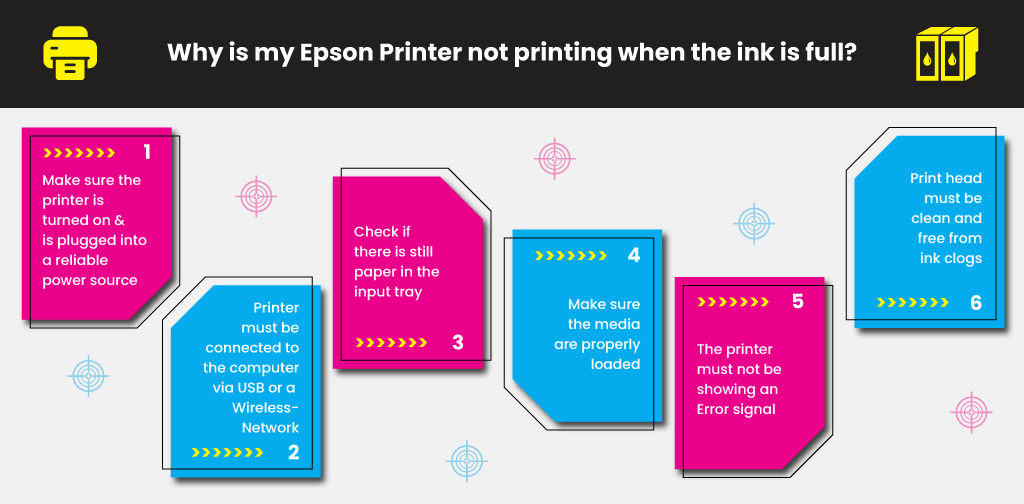
If you have completed the above steps and the issue still lingers, then it may be because there is a problem with your ink cartridges.
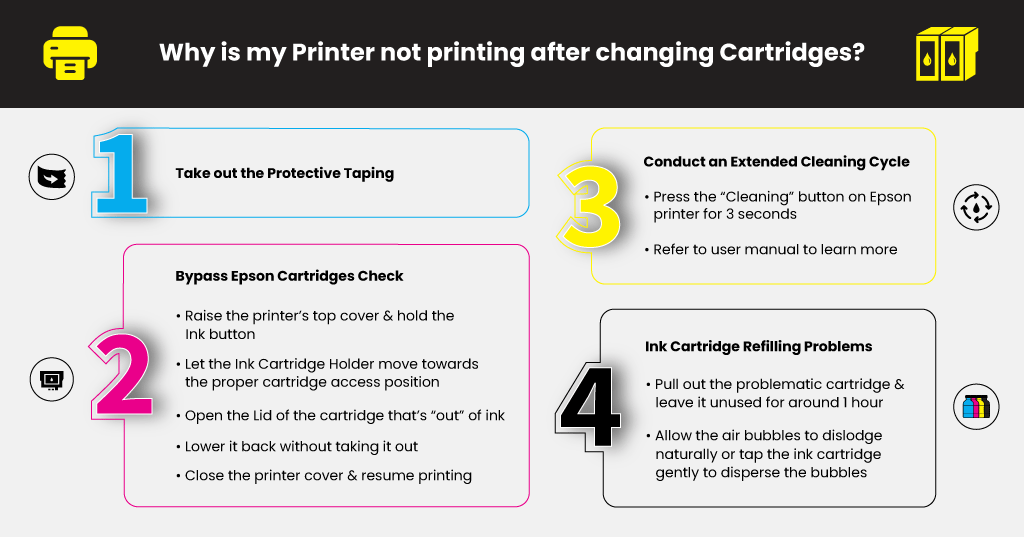
The majority of ink cartridge products come with a tiny band of protective taping that seals the print nozzle. Its main purpose is to block the nozzle, stopping ink from leaking out when the cartridge is stored or shipped. If you forget to take out the protective taping when installing the ink cartridge, the ink won’t come out from the cartridge’s nozzles. Make sure to remove this protective tape once you load a new ink cartridge in your printer to ensure smooth printing.

Your Epson printer may have failed to recognize the new ink cartridge, or its ink level system has read it as empty. For numerous Epson printer models, there’s a way to bypass this built-in ink checking system through a quick cartridge reset.
The ink cartridge reset process may differ slightly between Epson printer models. Refer to your printer’s user manual if you want to know the reset process of your printer.
Learn More
If you have stored an ink cartridge for a certain period, the ink inside its tank may have started to dry up. Conduct an extended cleaning cycle to help resolve the problem and allow the printer to recognize the ink cartridge.
Look for something that resembles a “Cleaning” button in your Epson printer and long-press it for 3 seconds. Consult the product’s user manual to learn more about conducting an extended cleaning cycle on the device. Once you have completed the cleaning cycle, try to do a test print to determine whether printing is back to normal.
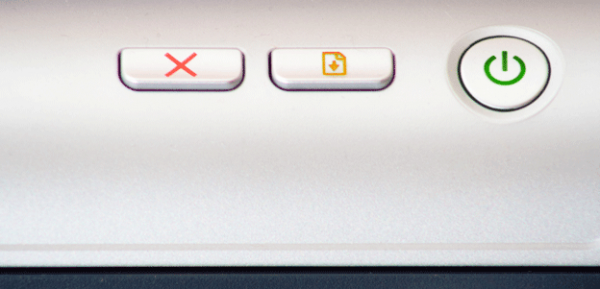
Opting to refill your ink cartridges instead of purchasing new replacements is a good way to save money and the environment. Refilling ink cartridges, though, has its fair share of challenges. If not done properly, it will result in potential problems in printing.
It would help if you made sure that the refilled ink reaches towards the bottom of the tank. To resolve this problem, remove the faulty ink cartridge and inject additional ink into the sponge via the exit hole.
Ink flow can also get disrupted or blocked due to air bubbles that form inside the reservoir. Pull out the problematic cartridge and leave it unused for around 60 minutes, allowing the air bubbles to dislodge naturally. You can also try tapping the ink cartridge gently to disperse the bubbles.
You may encounter other printing problems with your Epson printer soon. If you do, try contacting Epson’s customer support for some help or refer to the product user manual for troubleshooting tips. Try checking out our blog to learn more about common Epson printer problems and how to resolve them like fixing an Epson printer error code 0x97 and more.
Learn More
Brian Bick
I have an epson artisan 835. served me well over the years but after a recent desk top computer new install it will only print in black. I cannot remember if it was originally installed with disks, are they still avaiable or is there another way around the problem
Julia Page
You need to reinstall your printer software to your new desktop. Your printer should come with a CD-ROM installer to set-up. If none, I would suggest reaching out to your printer’s manufacturer regarding this.
Melody Ann Kelly
I have a epson 3820W and i have replaced all the ink but it still shows ink levels at 0. I have taken them out, shook, replaced, etc. and no luck. WHat do i do
Julia Page
If after the troubleshooting, the error still persists, try uninstalling your printer, reinstalling it again. Once turned on, try doing a print test to know which ink colors are having issues. A print test may also help in locating the problem. This will usually suggest a cleaning cycle. If you haven’t done a cleaning cycle, I would suggest doing so. You may want to check your print heads and nozzles too. I hope this will resolve the problem!
Jenni
Why can’t I change my settings to color from grayscale. Ebson7210.
Julia Page
Here are the steps on how to select Color in the printer driver.
If you’re using Windows:
1. Open the File menu or click and select Print.
2. Make sure the product is selected as the printer.
3. Click Properties or Preferences.
Note: If you don’t see these buttons, click Setup, Printer, or Options, then click Properties or Preferences on the next screen.
4. Click the Main or Advanced tab.
5. Select Color under Print Options.
6. Click OK.
If you’re using Mac OS X:
1. Open the File menu and select Print.
2. Make sure the product is selected as the printer.
3. Click the button to expand the Print window, if necessary.
4. Select Print Settings from the printer options pop-up menu.
5. Select Color for the Color setting.
Senzo
My Epson l565 printer is saying turn the power off and on again
Julia Page
This error means that the printer can’t finish the self-test. Here are some recommended steps on how to resolve this issue:
1. Unplug the power cable from the outlet for 5 minutes. Then, power on the printer and check if the error has been resolved. If not, proceed to #2
2. Make sure that the transportation lock has been removed.
3, Ensure that CD Tray Is In the Eject Position. Make sure to press CD tray button to retract the tray with storage position.
4. Turn off the printer and make sure that the paper is not jammed inside the unit.
5. Ensure the printer’s carriage. Make sure the printer carriage can go left and right smoothly.
6. Make sure that the upper scanner part of your printer is locked or closed tightly.
7. Check the Entire Units Function
8. Install the ink cartridges and run the printer
9. You need to access the cartridge loading area while off and then move the carriage away from stops just an inch is needed. Next, lifting slightly, make sure that it must move easily. If it appears sluggish at first the ink collection cup is gummed up and needs cleaning.
10. Clean all Optical Sensors and Printer. The best solution is to disassemble the printer and clean all optical sensors, paper feed sensors, encoder strip, and disc encoder.
Jax
We have just replaced all cartridges but it says cyan is empty! Tried everything mentioned but still won’t work, the ink button still flashing red!
Julia Page
You can check if the ink cartridge is correctly installed by pressing the ink switch in the printer Epson to relocate the print head to the ink cartridge substitute placement if the print head is at the home placement.
Or, it can be that the paper bar is not in the ideal place so you have to readjust. Authorize the change bar proper placement for the density of the paper, after that push the paper button.
It can also be a paper jam issue. To solve this, just switch off the printer, and do the change bar to the placement. After doing this step, also remove the paper from the tray.