Free 2nd Day Shipping on orders above $50.
Free 2nd Day Shipping on orders above $50.
Epson printers are known for their reliability when it comes to creating professional documents and high-quality photos. But as reliable as they are, they still give users a bit of a headache from time to time. One of the most common problems that you may encounter with your printer is when it suddenly stops printing after replacing one or all of its empty Epson ink cartridges.
There are many reasons why an Epson printer doesn’t print after changing its ink or even though its ink is full. Generally speaking, it’s because the Epson printer doesn’t recognize your ink cartridge or still think it’s empty. Let’s take a look at some of the most common causes of this problem and the solutions to each one of them.
With this particular Epson printer problem, the fault may lie with the printer or from its ink cartridges. When it’s the former, it can be dealt with via simple checks.
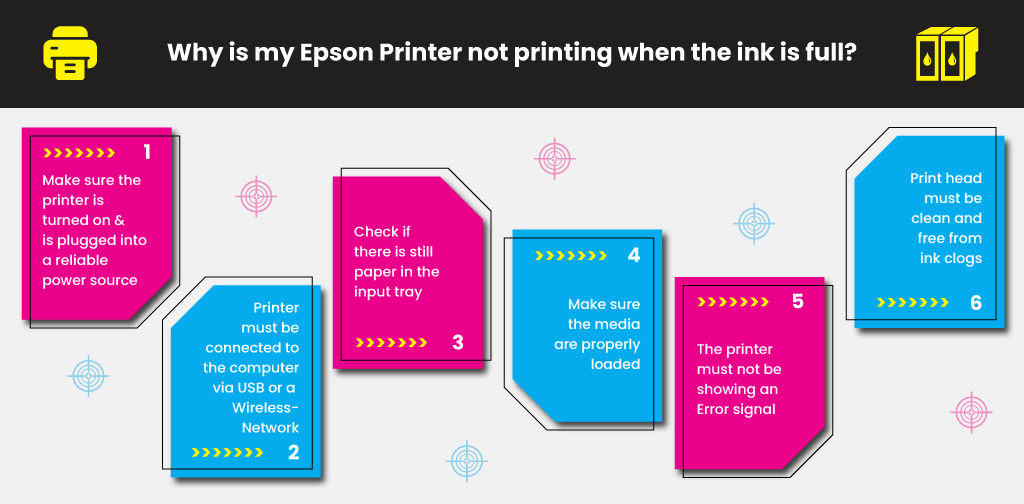
If you have completed the above steps and the issue still lingers, then it may be because there is a problem with your ink cartridges.
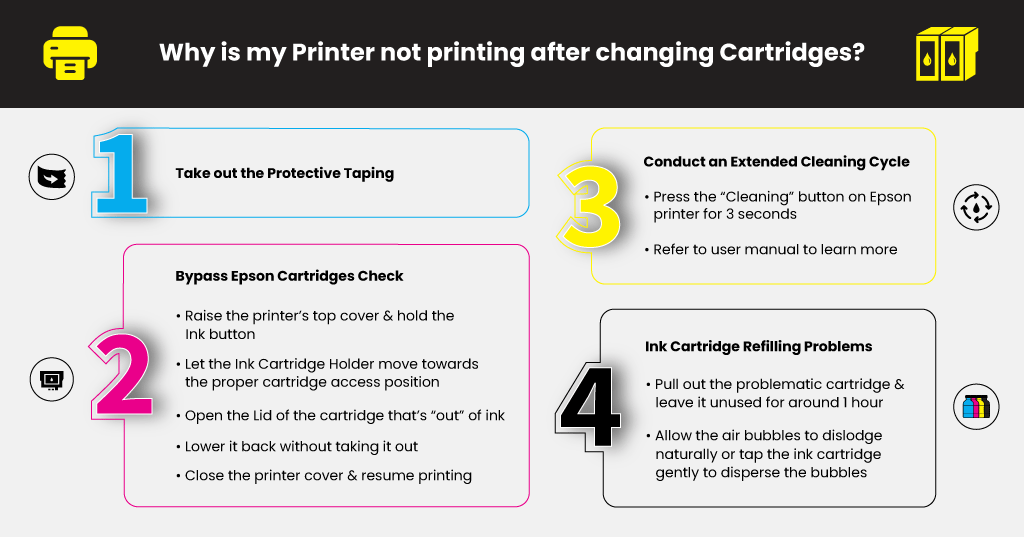
The majority of ink cartridge products come with a tiny band of protective taping that seals the print nozzle. Its main purpose is to block the nozzle, stopping ink from leaking out when the cartridge is stored or shipped. If you forget to take out the protective taping when installing the ink cartridge, the ink won’t come out from the cartridge’s nozzles. Make sure to remove this protective tape once you load a new ink cartridge in your printer to ensure smooth printing.

Your Epson printer may have failed to recognize the new ink cartridge, or its ink level system has read it as empty. For numerous Epson printer models, there’s a way to bypass this built-in ink checking system through a quick cartridge reset.
The ink cartridge reset process may differ slightly between Epson printer models. Refer to your printer’s user manual if you want to know the reset process of your printer.
Learn More
If you have stored an ink cartridge for a certain period, the ink inside its tank may have started to dry up. Conduct an extended cleaning cycle to help resolve the problem and allow the printer to recognize the ink cartridge.
Look for something that resembles a “Cleaning” button in your Epson printer and long-press it for 3 seconds. Consult the product’s user manual to learn more about conducting an extended cleaning cycle on the device. Once you have completed the cleaning cycle, try to do a test print to determine whether printing is back to normal.
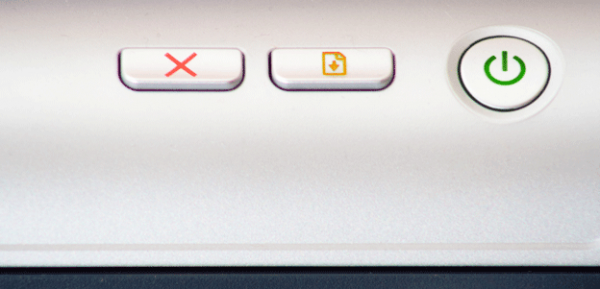
Opting to refill your ink cartridges instead of purchasing new replacements is a good way to save money and the environment. Refilling ink cartridges, though, has its fair share of challenges. If not done properly, it will result in potential problems in printing.
It would help if you made sure that the refilled ink reaches towards the bottom of the tank. To resolve this problem, remove the faulty ink cartridge and inject additional ink into the sponge via the exit hole.
Ink flow can also get disrupted or blocked due to air bubbles that form inside the reservoir. Pull out the problematic cartridge and leave it unused for around 60 minutes, allowing the air bubbles to dislodge naturally. You can also try tapping the ink cartridge gently to disperse the bubbles.
You may encounter other printing problems with your Epson printer soon. If you do, try contacting Epson’s customer support for some help or refer to the product user manual for troubleshooting tips. Try checking out our blog to learn more about common Epson printer problems and how to resolve them like fixing an Epson printer error code 0x97 and more.
Learn More
Rebecca
I have refilled my ink cartridges and my printer is still not printing. I’ve gone through all of the troubleshooting tips my device has to offer. How exactly do you know if the ink is going in? I don’t hear the liquid going into the containers. The bottles and ink cartridges are opaque abs I cannot tell where the liquid line is to see if it is full
Julia Page
Hello Rebecca! Basing it on your comment, you mentioned that you have refilled the ink cartridges. If you refilled the ink, it does not reset the chip with is how the printer knows it has ink. Without resetting or replacing the ink chip will always read empty. I hope this answers your concern.
Jerry
where is the Ink Button to reset my cartridge?
Julia Page
Hello Jerry! May I know what model of Epson printer are you using? Thank you!
Tami
I have an XP-430 that will not print black. I have changed the black ink cartridge twice, run all tests and still no black, in fact when I submit a print job it tries to start but the page is blank. I changed the font color to a dark blue and it prints fine. Is it time to buy a new printer?
Julia Page
Have you tried running a test print to see if all colors are working? I would suggest doing so. Also, you might want to consider cleaning your printer heads and nozzles as they might be clogged. You can also check your printer’s settings if needs to be set for it to print black. I hope this helps!
HARPREET KAUR
Hi
I have a Epson Wf2810 printer. when my inks are going to finish, and I change them. but the problem is that it does not print the pages after replacement. Although, I have done the nozzle check and print head cleaning, but it does not print anything. Help me please.
Julia Page
Hello Harpreet! Please make sure to remove the protective tape on the cartridge. This is a common cause why it does not print after changing the ink. Since you have done a cleaning cycle, you might want to try performing the ink cartridge reset process. You can refer to your printer’s manual on how to do this or if the error still persists, I would suggest reaching out to Epson’s customer care for further assistance.
Eric Meglitsch
printer won’t recognize cartridge, does not say they are empty and I have reinstalled them.