Free 2nd Day Shipping on orders above $50.
Free 2nd Day Shipping on orders above $50.
Epson printers are known for their reliability when it comes to creating professional documents and high-quality photos. But as reliable as they are, they still give users a bit of a headache from time to time. One of the most common problems that you may encounter with your printer is when it suddenly stops printing after replacing one or all of its empty Epson ink cartridges.
There are many reasons why an Epson printer doesn’t print after changing its ink or even though its ink is full. Generally speaking, it’s because the Epson printer doesn’t recognize your ink cartridge or still think it’s empty. Let’s take a look at some of the most common causes of this problem and the solutions to each one of them.
With this particular Epson printer problem, the fault may lie with the printer or from its ink cartridges. When it’s the former, it can be dealt with via simple checks.
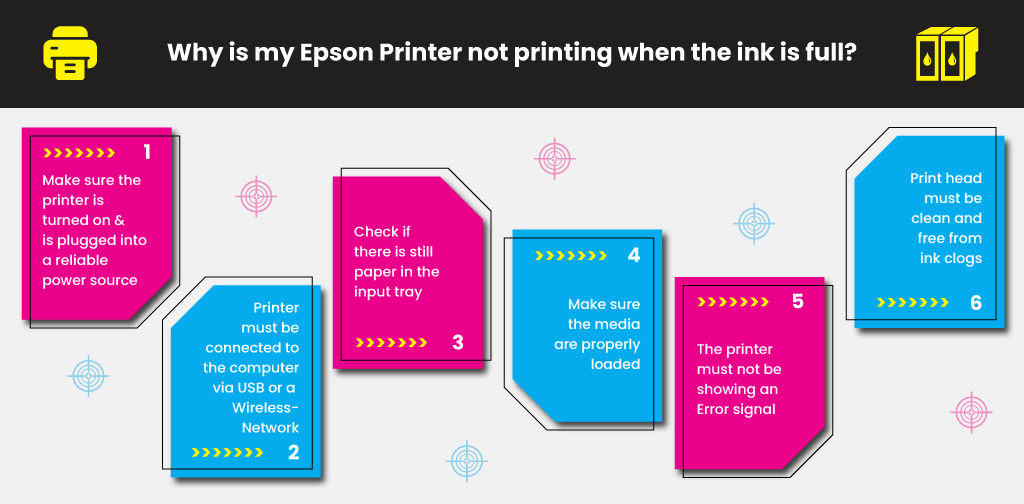
If you have completed the above steps and the issue still lingers, then it may be because there is a problem with your ink cartridges.
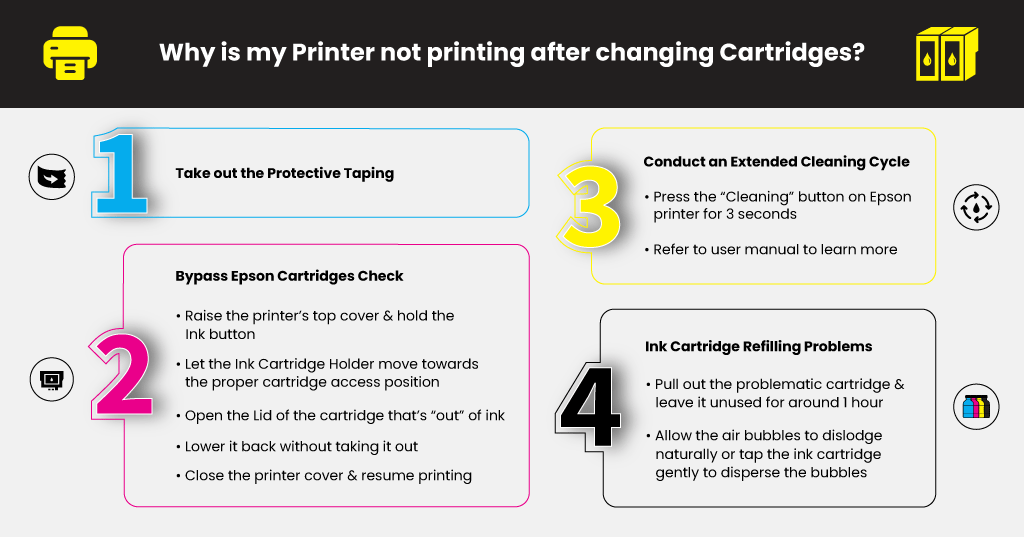
The majority of ink cartridge products come with a tiny band of protective taping that seals the print nozzle. Its main purpose is to block the nozzle, stopping ink from leaking out when the cartridge is stored or shipped. If you forget to take out the protective taping when installing the ink cartridge, the ink won’t come out from the cartridge’s nozzles. Make sure to remove this protective tape once you load a new ink cartridge in your printer to ensure smooth printing.

Your Epson printer may have failed to recognize the new ink cartridge, or its ink level system has read it as empty. For numerous Epson printer models, there’s a way to bypass this built-in ink checking system through a quick cartridge reset.
The ink cartridge reset process may differ slightly between Epson printer models. Refer to your printer’s user manual if you want to know the reset process of your printer.
Learn More
If you have stored an ink cartridge for a certain period, the ink inside its tank may have started to dry up. Conduct an extended cleaning cycle to help resolve the problem and allow the printer to recognize the ink cartridge.
Look for something that resembles a “Cleaning” button in your Epson printer and long-press it for 3 seconds. Consult the product’s user manual to learn more about conducting an extended cleaning cycle on the device. Once you have completed the cleaning cycle, try to do a test print to determine whether printing is back to normal.
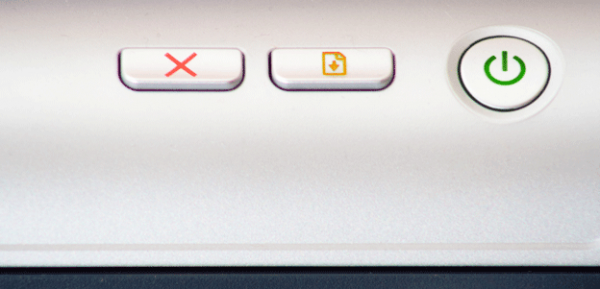
Opting to refill your ink cartridges instead of purchasing new replacements is a good way to save money and the environment. Refilling ink cartridges, though, has its fair share of challenges. If not done properly, it will result in potential problems in printing.
It would help if you made sure that the refilled ink reaches towards the bottom of the tank. To resolve this problem, remove the faulty ink cartridge and inject additional ink into the sponge via the exit hole.
Ink flow can also get disrupted or blocked due to air bubbles that form inside the reservoir. Pull out the problematic cartridge and leave it unused for around 60 minutes, allowing the air bubbles to dislodge naturally. You can also try tapping the ink cartridge gently to disperse the bubbles.
You may encounter other printing problems with your Epson printer soon. If you do, try contacting Epson’s customer support for some help or refer to the product user manual for troubleshooting tips. Try checking out our blog to learn more about common Epson printer problems and how to resolve them like fixing an Epson printer error code 0x97 and more.
Learn More
MICHAEL C COOLEY
MY EPSON WF 2850 IS NOT PRINTING I HAVE CHANGE ALL INK IN THE PRINTER AND STILL NOT PRINTING WHAT I DO BEFORE THROW IT OUT THE DOOR IT ONLY ABOUT 5 MONTHS OLD
Julia Page
Hello Michael! I listed down some suggestions below that might be of help to make your printer work.
– Check your printer connection by checking the cables or network connections
– Set your printer as a default printer
– Update your printer driver
– Check the print spooler service
– Clear all print jobs
– Use another program to print your document
– Check the hardware status of your printer
I hope these tips help!
Lota Luther
how to you get the ink cartridge to move to left so I can access the right color to change? I have message 288 xl . I removed shook it then removed the tape and installed it completely. I wanted to pull the yellow cart out again and reinstall to see if that works. This printed did this with each color I did. So annoying. help! computer and printer are connected
lota
Julia Page
Hello Lota! Go to the maintenance option on your printer and select Ink Cartridge Replacement. You should notice that the ink cartridge will move so you can replace the inks accordingly. The printer should give a cue as to when you can remove and replace cartridges. I hope this helps!
Cecilia Harkin
My printer prints head cleaning fine and everything is good. But then when I try to print from a saved document it goes through the motion of printing but page is blank
Julia Page
Hello Cecilia! Have you removed the protective tape from the cartridge nozzle? I received the same concern and found out that the protective tape is still attached which causes the printer not to print. This is just one of the possible reasons why this happens, however, it is best to try to go through the recommended solutions to this problem and see if it will help you further. But in case you are still facing this error in your Epson printer, you can always reach out to Epson’s customer support for assistance.
keith
my epson 2710 printer will not print in black. Cartridge refilled to top. Was printing fine but now nothing. Can’t even copy as copy pages come out as blank as well
Julia Page
Hello Keith! Conducting an extended cleaning cycle should help the printer to recognize the ink cartridge. The ink must have started to dry up. After the cleaning cycle, try to do a print test and see if the result is back to normal. I hope this helps!
Lisa Wilson
I purchased an Epson XP-300 for sublimation printing and a cartridge/ink kit for it, however only the magenta ink will print. I’ve tried all the troubleshooting ideas that came with the cartridges and nothing has worked. The printer recognizes all 4 cartridges and shows ink levels for them, just won’t print all 4 colors.
Julia Page
Hello Lisa! One possible reason is that the cartridge you got may be faulty. Or, you can check the protective tape if it was removed from the cartridge. Making sure that your printer head is in a clean position should help in making the cartridges work.