Free 2nd Day Shipping on orders above $50.
Free 2nd Day Shipping on orders above $50.

Are you starting to get irritated because your printouts are becoming blotchy or faded? Feel at ease because the solution for your problem is simple: just replace your printer’s ink cartridges. If your printer ink has dried out because of low ink levels, your printer’s ink nozzles might get clogged and damage your printer.
If you are wondering how to check the ink status of your printer, then you have come to the right place. Here, we will show you exactly how to do this for different printer brands, including how to check printer ink levels in Windows 10 and macOS. Without any more chitchats, let us get started.
The only way you can check ink levels on EPSON printers (including the printer’s status) is through EPSON’s Status Monitor utility. Your printer should include a CD containing the appropriate driver that will help you check your EPSON printer’s status.
Follow the steps below on how to launch EPSON’s Status Monitor utility and check EPSON printer ink levels:
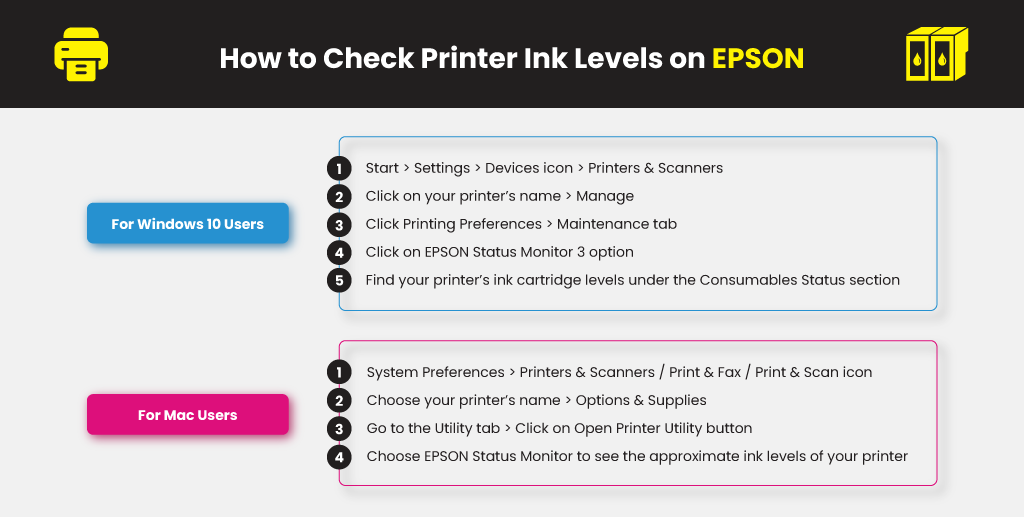
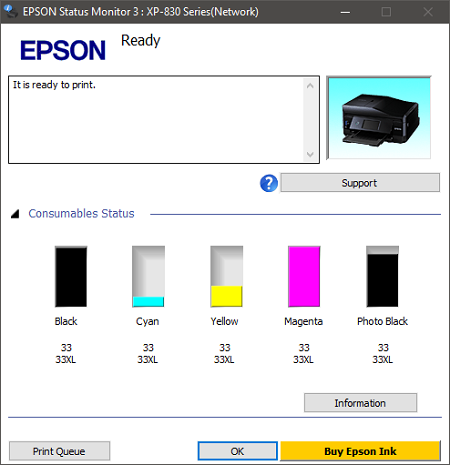
Source: Epson EU
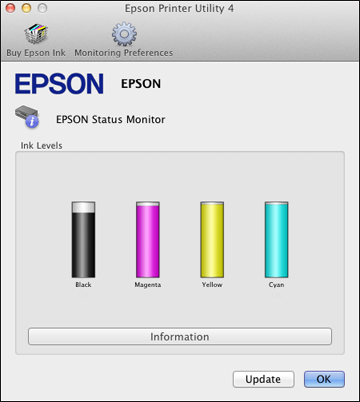
Source: Epson
Buy EPSON ink and toner cartridges here.
For Brother printers, you can either check your printer’s ink levels through your printer’s control panel or your computer’s control panel. If you are going to use your computer’s control panel, you can check Brother printer ink levels using Brother’s Status Monitor.
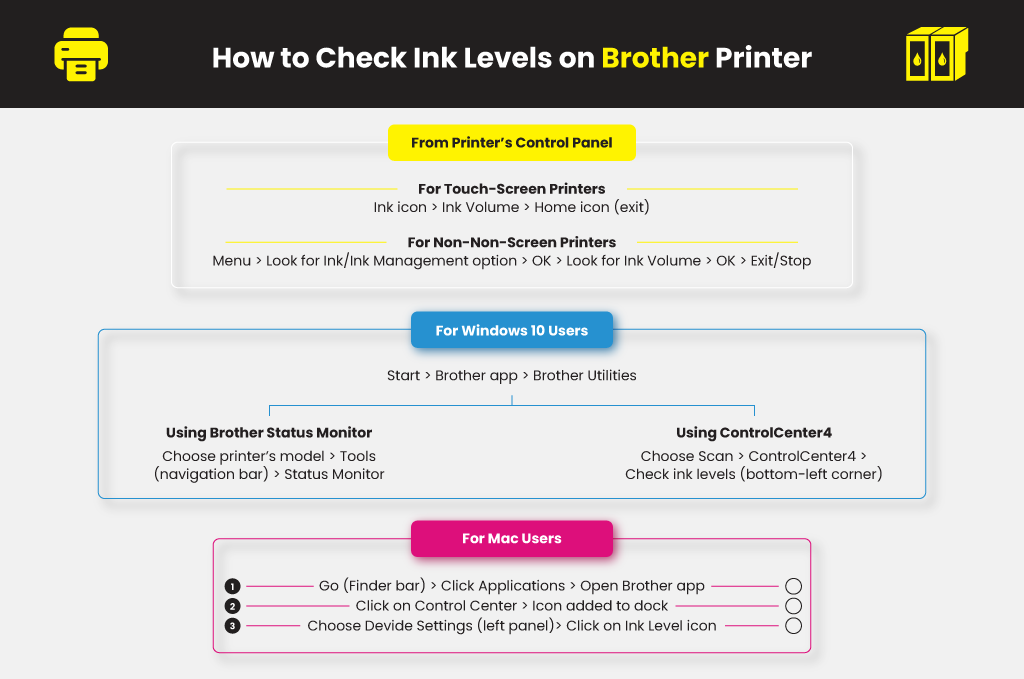
(a) For Touch-Screen Printers
(b) For Non-Non-Screen Printers
(a) Using Brother Status Monitor
3. Choose your printer’s model on the drop-down list.
4. Choose Tools from the navigation bar and click on Status Monitor.
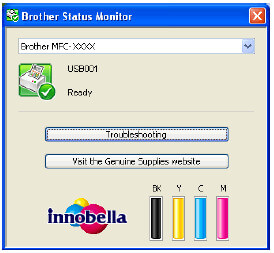
Source: Brother
3. Choose Scan and click ControlCenter4. You will find the ink levels of your printer at the bottom-left corner of the window.
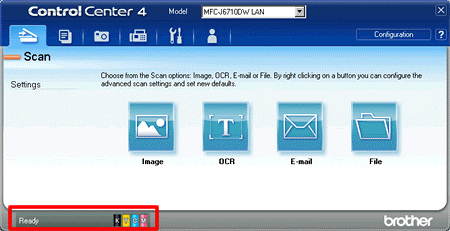
Source: Brother
NOTE:
If your computer does NOT support Brother Utilities, you can follow this step:
For Mac computers, you can directly check your ink levels using Brother’s Control Center:
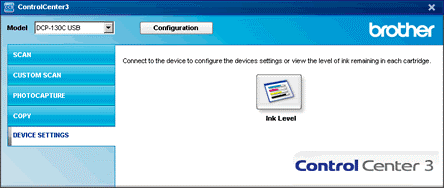
Source: Brother
Buy Brother ink and toner cartridges here.
Windows 10 users can check ink levels on Canon printers using Canon’s Status Monitor while Mac users need to use Canon’s IJ Printer Utility.
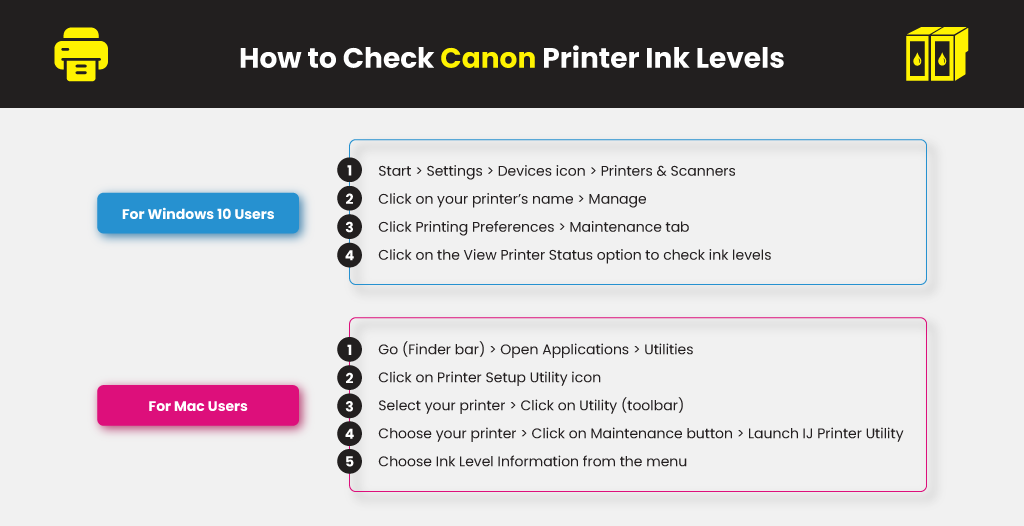
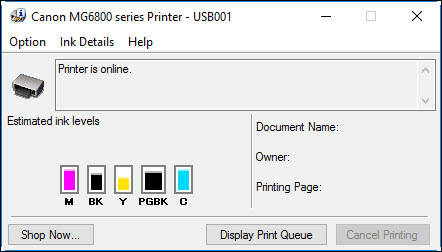
Source: Canon Knowledge Base
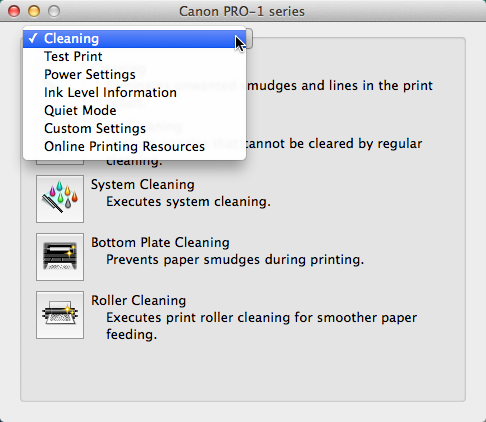
Source: Red River Paper
Buy Canon ink and toner cartridges here.
To check ink levels on HP printers, you can use your printer’s control panel or you can use the HP Smart app if you are using Windows 10. For Mac users, you do not need any third-party app to do this.
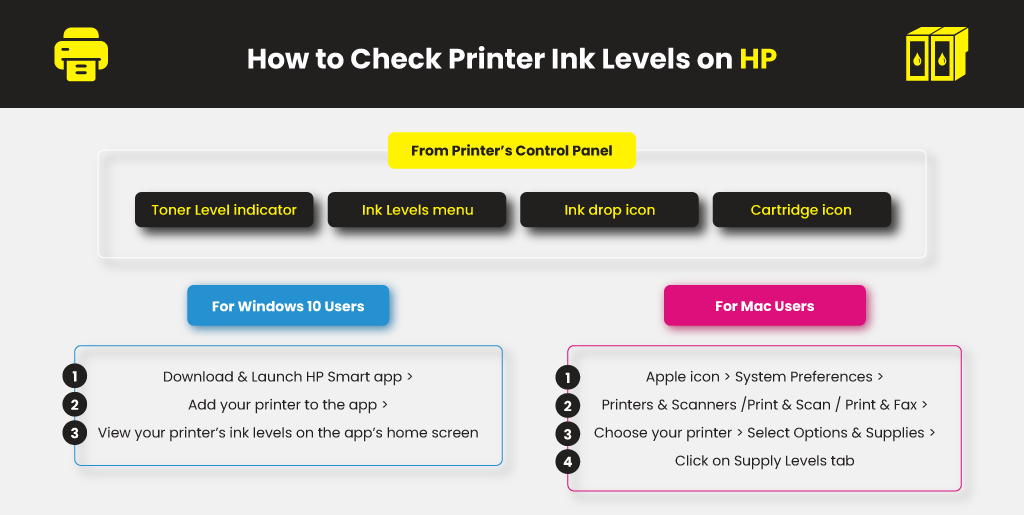
Depending on your printer’s model, you can tell which ink cartridge is empty in your HP printer through the following:
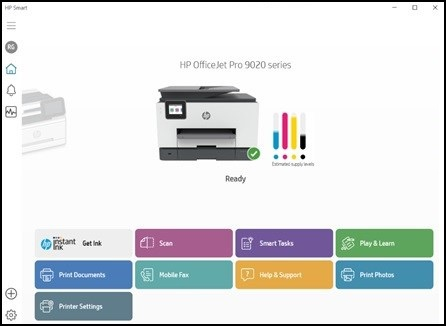
Source: HP Support
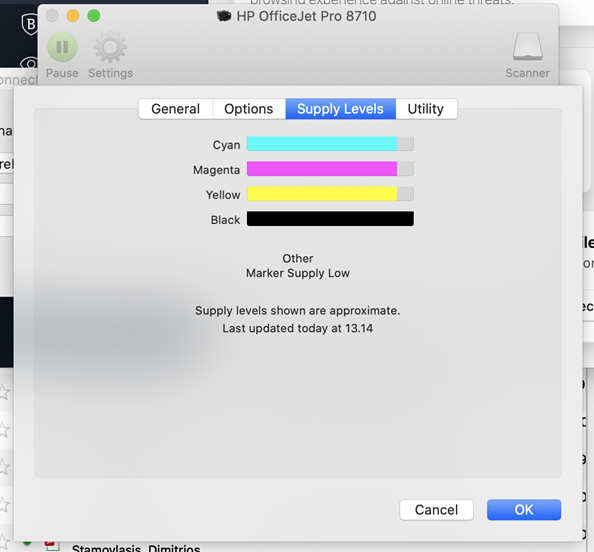
Source: Apple Support Communities
Buy HP ink and toner cartridges here.
Checking ink levels on your printer is a very simple process. You just have to spend a few minutes and you do not need advanced technical skills to do this. The tools you need are easy to use so you will not need the help of a professional. Hopefully, this article has been helpful in answering your questions about how to check ink levels on a printer. You might also want to read about the differences between ink and toner here.