Free 2nd Day Shipping on orders above $50.
Free 2nd Day Shipping on orders above $50.
Epson has long been a global leader in developing and manufacturing cutting-edge printers for a wide range of consumers. In terms of creating premium-quality printing technology, the brand is arguably unbeatable.
Despite their advanced features and technologies, however, Epson printers still trouble users with recurring issues now and then. Among the most common of them are Epson printer paper feed problems. There are times when the printer says out of paper when it’s not.
If you encounter this particular problem with your Epson printer, no need to worry. Numerous other users deal with this same frustrating glitch. When it does crop up, there are several ways you can do to deal with it quickly. Below, we’ll discuss each of them one by one so you’ll know what to do to resolve this error.

Let’s first look at some of the possible causes as to why your Epson printer keeps saying out of paper.
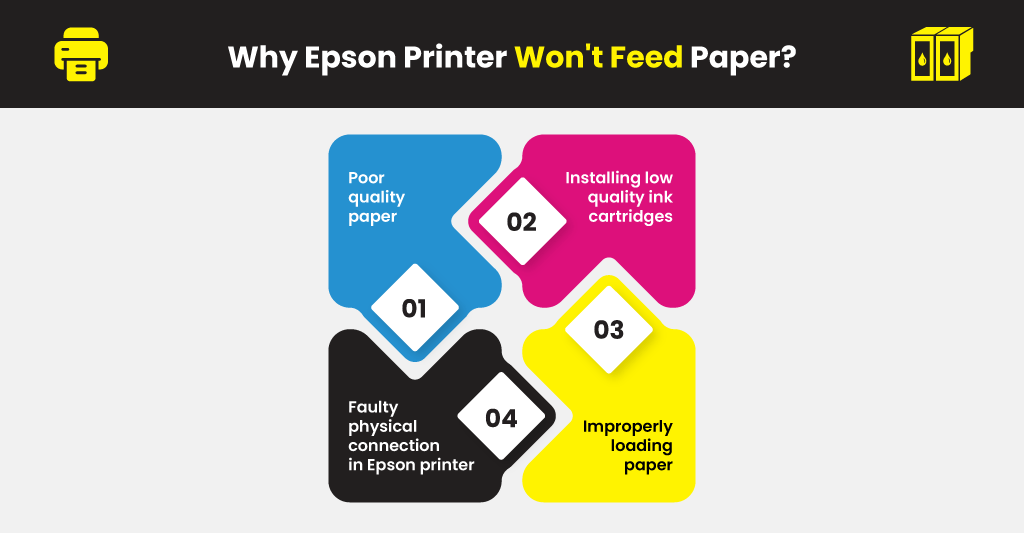
It’s crucial to determine what caused the problem so you can immediately apply the necessary fix. If you won’t resolve the issue, it will continue to persist and may even become worse than it already is.
When your Epson printer says out of paper when it’s not, the answer will depend entirely on the root cause. Try each approach below and find out which one works for your particular printer paper problem.
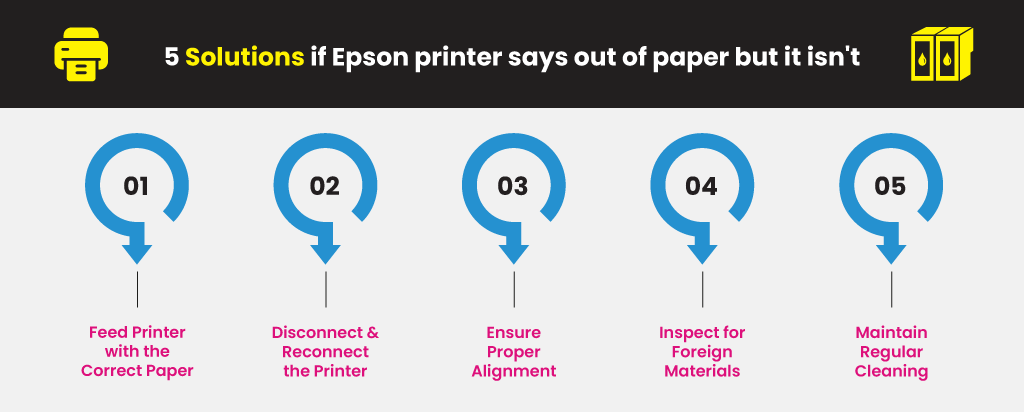
Generally speaking, Epson printer paper feed problems won’t trouble you if you’re using legal-sized media. Other types of paper, though, can be quite challenging to feed on an ordinary Epson printer. Cardstocks, envelopes, or photo papers, for example, are deemed as specialty media.
There are specific models in the brand that specializes in handling these sorts. If your printer isn’t one, then it would be best to avoid using them altogether.
Using incorrect or incompatible paper will prevent your printer from feeding it properly. The printer will instead recognize it as “out of paper,” thus resulting in the error. Try loading the correct media into the paper tray and be sure to align them at all times.
Learn More
A frequently recommended troubleshooting technique for any Epson printer issue is disconnecting and reconnecting the power cords. This method works most of the time for various errors, so it’s worth a shot. It’s also very straightforward, and you can do it on your own without breaking a sweat.
Just detach the printer’s power cord while it’s still on and wait for about 30 – 60 seconds. Then, plug in the power cord back to the outlet, and that’s it.
The error may be brought about by misaligned replacement ink cartridges inside the printer. If this is the case, move the carriage towards the farthest left. It could likewise be due to misaligned paper or because you went beyond the paper capacity limit.
Whatever the case may be, inspect your printer for any improper alignment. Always ensure, however, to turn off your printer and disconnect the power cord before you proceed as a safety precaution.
A clog inside your Epson printer can sometimes trigger the device to send out a wrong “out of paper” warning. But aside from that, it can also cause paper jams as well as more severe internal damages. Thus, it’s essential to examine your printer for signs of foreign material or debris on its rollers. Even a tiny object like a paper clip can lead to costly repairs once it gets inside the printer.
Regularly clean your printer’s sensors to avoid having paper problems. You can find the sensors close to the Printer Ink Cartridge Cover, locked firmly in place by a Black Lever. They control the manner in which the printer feeds and discharges paper. Include cleaning the paper rollers as well to prevent potential print issues from cropping up. Here’s how to do it:
And finally, always replace paper rollers every time they wear out so they won’t overheat and damage other parts.
Learn More
marvin d mcduffee
epson 640 will not print due to ‘out of paper fault’.all tray settins are correct and loaded properly?
Julia Page
Please check the paper rollers. They could be worn out, causing the error. It’s also possible that it’s just dirty. You can wipe them with alcohol on a pad or buy one of those alcohol prep pads to soften them again.
Trinity Microsoft
My Epson L130 says it’s out paper when its not I tried everything but nothing please help I need to print some documents for my Business ASAP
Julia Page
Do your paper rollers and sensors either need to be cleaned or replaced? I would suggest cleaning your printer sensors. It should be located near the front cover of the ink cartridges. The rollers need to be cleaned as well to prevent these issues from happening. If you see that they are worn out, they may need to be replaced before they can create more damage. I hope this helps!
Noeleen Thompson
My xp-6105 is copying and but will not print! Checked everything. Any ideas? It should be working if it can copy??
Julia Page
Troubleshooting might help. Here are the steps:
1. Open the paper tray of your Epson printer and ensure that everything is fine with paper.
2. If the paper does not fit the tray, make the necessary adjustments.
3. Ensure that the loaded paper meets the requirements of the control panel.
4. If your document is of legal size, then you can scan or fax it using the Automatic Document Feeder. Moreover, the documents will be copied automatically.
5. Make sure that you are loading too many papers.
6. Place the paper properly on the scanner glass.
7. Now, print a sample paper.
8. If you face a problem in copying, then go to the copy settings and check properly.
9. Still the problem arises while printing, then take out all the connections and switch off.
10. Turn on the printer again and go to printer settings.
11. Make sure that all the settings are proper and try to print. Note: Avoid damaged or punched papers.