Free 2nd Day Shipping on orders above $50.
Free 2nd Day Shipping on orders above $50.
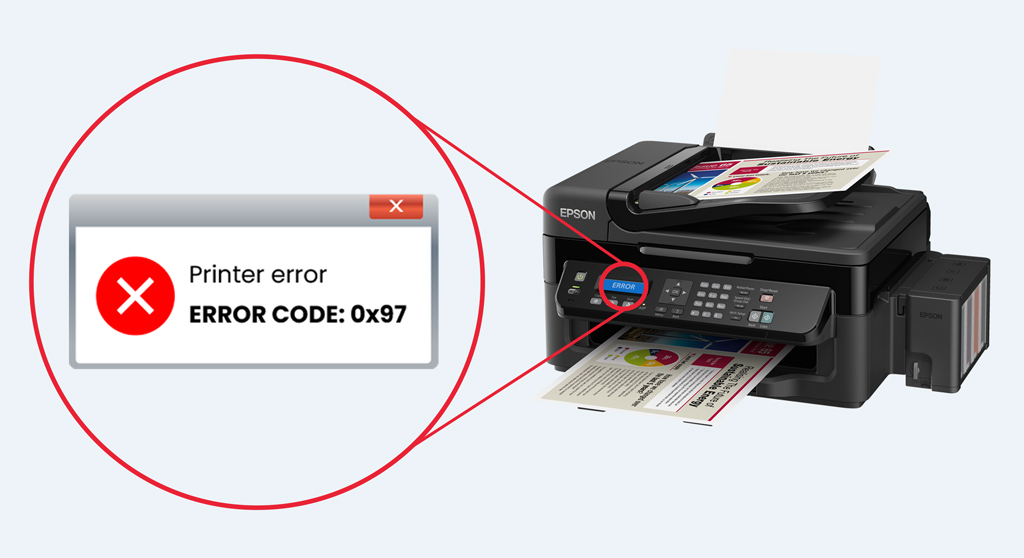
Epson has one of the most renowned printers all over the world. Their models are known for their outstanding performance and consistent quality prints. Nevertheless, every printer or driver has its fair share of flaws. Sometimes issues arise because of technical and mechanical reasons that are out of our control. Perhaps the most common error that users encounter with Epson printers is the Epson error code 0x97.
Have you encountered this kind of error while using an Epson WF-3640 or some other Epson model? This particular issue is extremely annoying, and numerous Epson printer users frequently report it. Fortunately for you, there’s an easy fix for this problem, which we’ll discuss later below. But first, let’s talk about what this error is and what its possible causes are.
The Epson WF-3640 error code 0x97 is commonly experienced by those who are using their printers for an extended period. This type of error crops up instantly, and you won’t get any warning or sign once it occurs. It compromises your printer’s fundamental functioning by disrupting a signal that helps the device to turn on and off. You won’t be able to use your printer until you permanently fix the problem.
You can see an Epson error code 0x97 on your printer’s LED screen. This error happens while you’re printing, forcing the printer to shut down unexpectedly. It mostly occurs on Epson WF-3640 (Epson 252 Ink), WF-4630 (Epson 786 Ink), or WF-7610 models in the Epson WorkForce Series.
The Epson 0x97 error code is a type of warning whenever you encounter an internal hardware issue with your printer. It can be because of a motherboard malfunction or some other kind of internal component malfunction. Once this error appears on the screen, it’s likely because some internal components of your printer aren’t functioning correctly.
If you encounter an Epson error code 0x97 on your WF-3640 or some other WorkForce printer, don’t panic. Try following the simple troubleshooting methods below before you send your printer to a repair shop.
Related Article: Why is My Epson Printer Not Printing After Changing Ink?
Learn More
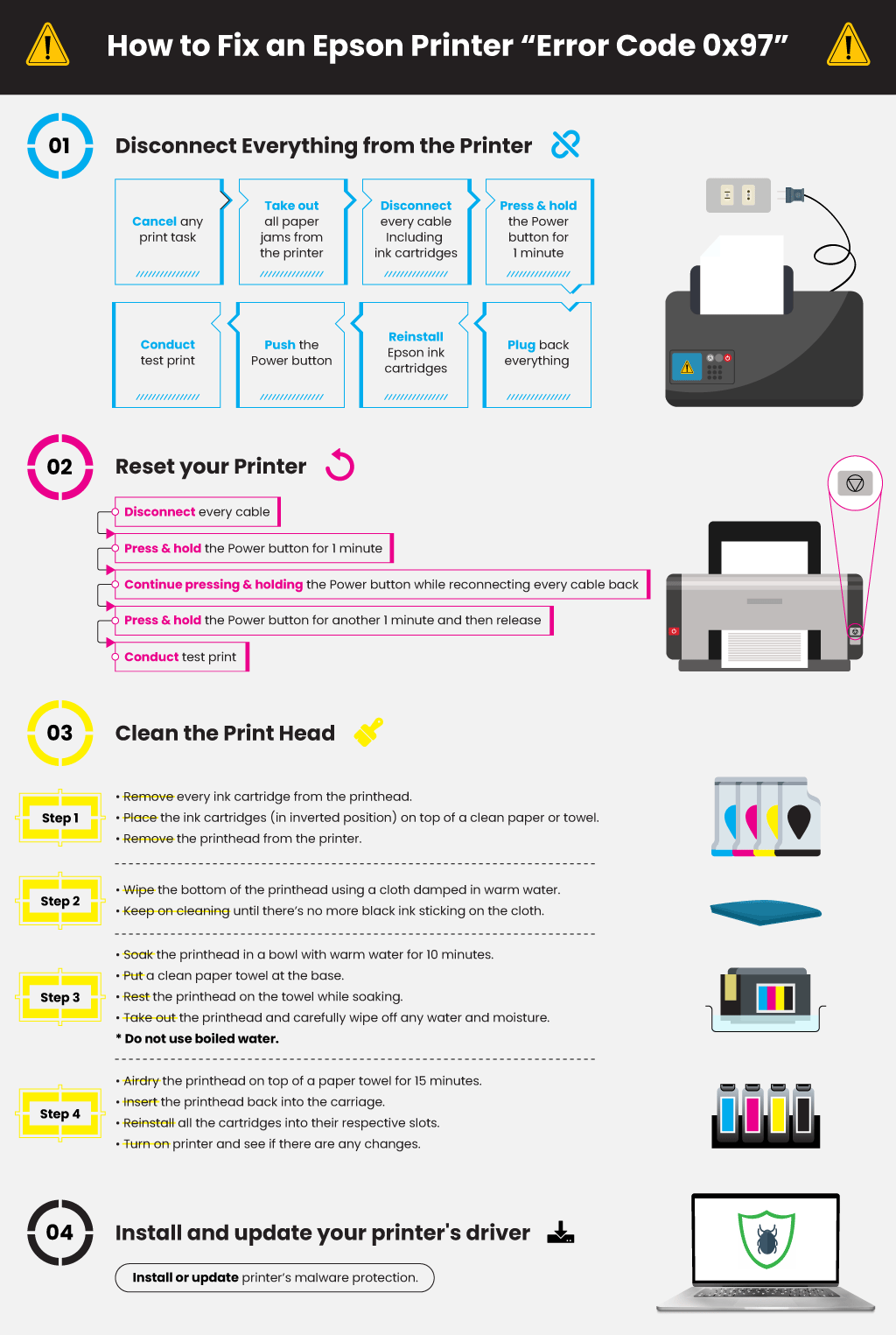
Before you proceed, you need to cancel any print task and take out all paper jams from your printer. This method is relatively easy and may work for you, depending on the cause of the error. After removing all paper jams, disconnect every cable connected to the printer. They include USB cords, cable wires, and power cords, as well as ink cartridges.
Press and hold the printer’s Power button for 1 minute. Then, plug back everything, including reinstalling the Epson ink cartridges into their respective slots. Push the Power button and turn on your printer then conduct a test print. Find out if there are any changes. If the Epson 0x97 persists or if it returned after a few pages of printing, proceed to troubleshoot method 2.
This troubleshooting technique is virtually similar to the first one. You have to disconnect all your printer’s cables. Allow your printer to rest for about five minutes before you proceed. Then, press and hold the Power button for 1 minute. Continue pressing and holding the Power button while you reconnect every cable back. You may need another person’s help with this method.
Press and hold the Power button once more for 1 minute and then release. Conduct a test print to find out if there are any improvements. If the Epson printer error code 0x97 still lingers, then the last method may be the solution.
There are times when a dirty and clogged printhead is the culprit behind an Epson 0x97 error. If this is the case, the solution would be to clean the printhead thoroughly. Here are the steps in cleaning an Epson printer’s printhead:
Step 1 – Remove each ink cartridge one by one from the printhead. Place the ink cartridges (in inverted position) on top of a clean paper or towel. Then, carefully remove the printhead from the printer.
Step 2 – Wipe the bottom of the printhead thoroughly using a clean, lint-free cloth damped in warm water. Keep on cleaning the nozzle area until there’s no more black ink sticking on the fabric.
Step 3 – Soak the printhead in a bowl with warm water for 10 minutes. Do not use boiled water. Put a clean paper towel at the base and let the printhead rest above it while soaking. Take out the printhead from the bowl, and carefully wipe off any water and moisture using a dry lint-free cloth.
Step 4 – Place the printhead on top of a paper towel and allow it to air-dry for 15 minutes. Then, insert the printhead back into the carriage and reinstall all the cartridges into their respective slots. Turn on your printer and see if there are any changes.
There’s also a chance that a malware is the main reason behind the Epson error code 0x97. If so, then install or update your printer’s malware protection.
Is your Epson printer’s warranty still valid? If it still is, you can contact the customer support department to help you deal with the problem, then request customer support for possible troubleshooting methods.
If the customer support can’t help you fix the issue, you can then request for a replacement. The Epson printer error code 0x97 is a hardware malfunction error, which means that your printer is essentially non-operational. Epson will replace your printer if they can’t help you fix it. It would be best to take advantage of your warranty before anything else.
Learn More
Maureen O'Brien
We have an epson WF3640 serial number SF5013567
We have an error code ox97 I have tried all the suggested fixes to no avail.
What can we do?
Thanks Maureen
Lars
Hi Maureen,
If Epson wf-3640 error code 0x97 persists then try to run the troubleshooter as an alternative. To perform this step go to the device control panel and run the troubleshooter. Once the process is done, this bug can be fixed.
This step was provided by Epson’s website, please let us know if this helps!
Thank you!
Pearl Fleischmann
I have an Epson WF-4630 with the 0x97 problem and nothing works. What do you suggest?
Julia Page
Hi Pearl,
If nothing works, I would recommend calling Epson and requesting for a hardware specialist so they can provide you with technical support. 🙂
Cheers,
Julia Page
YoyoInk Customer Service Representative
Lara Anderson
How do you run the troubleshooter?
Julia Page
Hi Lara,
Go to the device control panel and run the troubleshooter. You can also check Epson’s website for more information. 🙂
Cheers,
Julia Page
YoyoInk Customer Service Representative
Cyndi Krajecki
I have an Epson 2650 that will not print. The paper goes half way through and then I get a paper jam error on the screen. I’ve tried to scan but the same thing happens. Can I try anything else? Cckrajec@cox.net
Julia Page
Hi Cyndi,
I’m sorry to hear that the paper keeps on getting jammed. It sounds like it’s a printer issue, so my suggestion is to call the Epson’s technical support so they can assist you and fix the issue as quickly as possible. 🙂
Cheers,
Julia Page
YoyoInk Customer Service Representative
Carolyn Van Newkirk
I have an Epson printer WF3540, error code 0x9D resists, have tried all your suggestions and no luck. What is your suggestion?
Maydoria K Malaikini
I have a WF3620 and I did everything I was asked to do to but nothing worked short of soaking the ink cartridges of course but I did check it and its not clogged and no ink are visible. I find a software called firmware updater that wasn’t done would the be a valid reason for the error as well. Please help.
Julia Page
Hello Carolyn! I hope you are doing well. Regarding your concern, have you tried running the troubleshooter? If this doesn’t fix the error, I would suggest updating your drivers. Downloading and installing the latest drivers for your printer model might help.
Julia Page
Hi Carolyn,
I’m sorry to hear that cartridge is not working. Would you mind emailing me and giving me your order number so I can assist you? Our email address is customerservice@yoyoink.com
Thank you!
Julia Page
YoyoInk Customer Service Representative