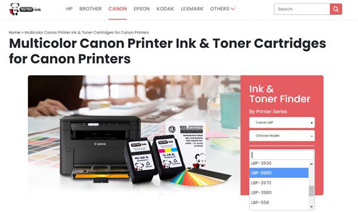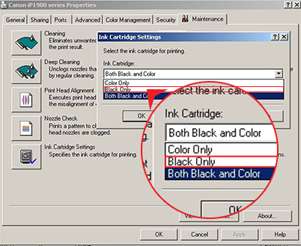Premium Quality Inks for Popular Printers in the Canon Pixma, Maxify, and i-SENSYS Series
For your everyday printing needs in your home or office, you can find Canon printer ink cartridges the best in the market. Our extensive options of compatible inks for PIXMA, MAXIFY, imageClass, i-SENSYS, imageRunner and many more. To make sure you get the most updated products, we frequently update our portfolio with the latest Canon printer inks and toners.




 Live Chat
Live Chat


































 ?
?